If you do not see any emails from Rivkin Securities in your Inbox, the email may have been incorrectly sent to your spam folder. Here's the guide to whitelist [email protected] and make sure our emails go straight to your inbox, whether you are using Gmail, Hotmail, Outlook, Bigpond or Yahoo.
Gmail
1) In your Gmail inbox, click on the gear icon and select “Settings”:
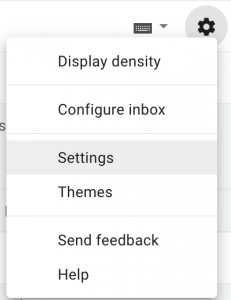
2) Select “Filters and blocked addresses”:

3) Click on “Create a new filter”:

4) Add [email protected] to the “From” field:
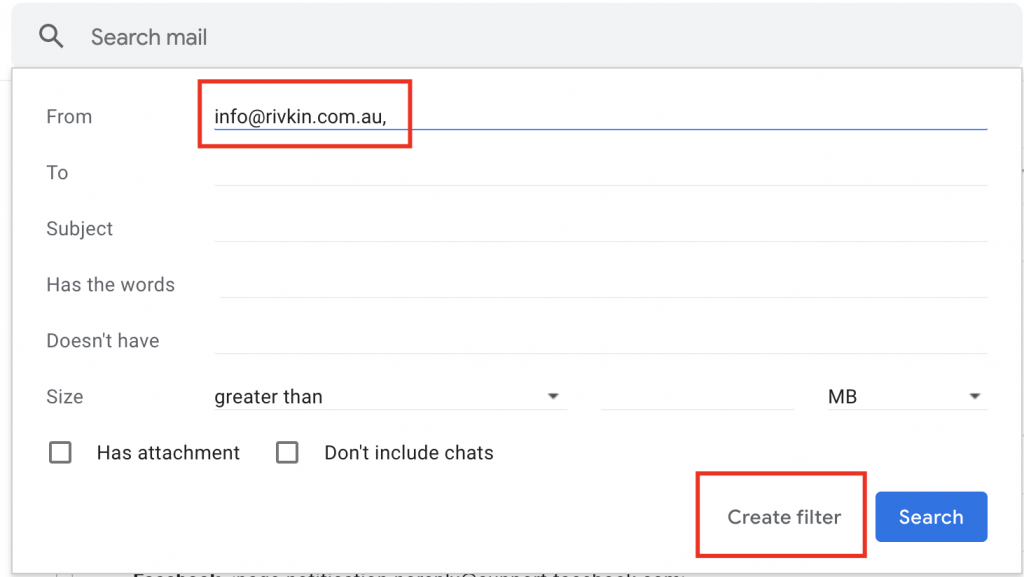
5) Check the “Never send it to spam” box and click “Create Filter”:
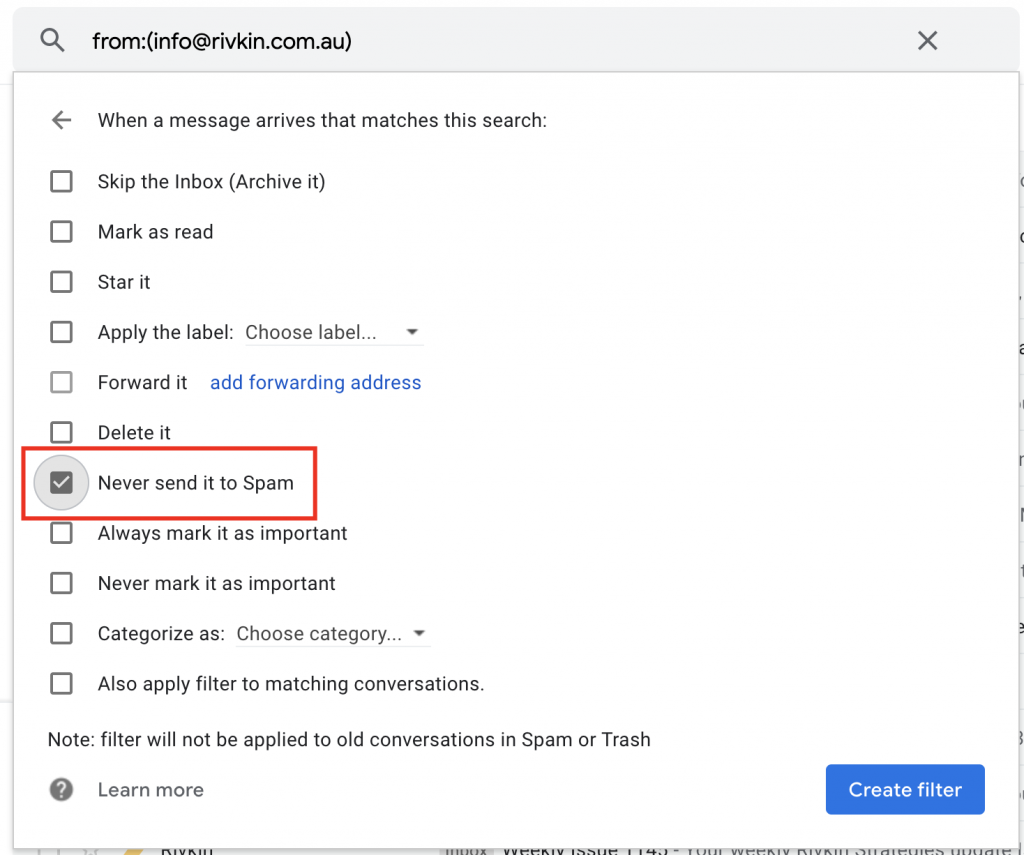
Done!
Hotmail / Outlook / Bigpond
1) In your inbox, find and click the gear icon. Then “View all Outlook Settings”:
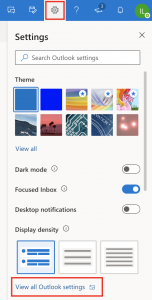
2) Then select Mail > Junk Email:
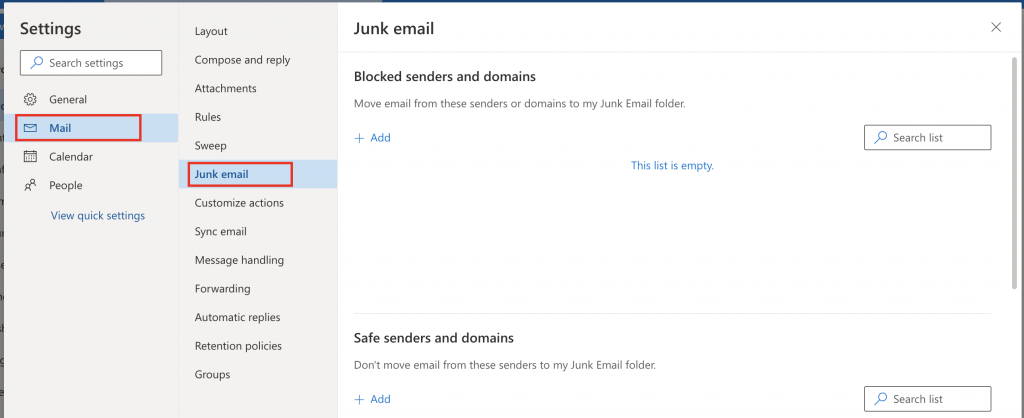
3) To add an entry to ‘Safe senders and domains’, click on the ‘Add’ button and type rivkin.com.au to mark as safe every incoming email from Rivkin. Then press ‘enter’ to save changes:
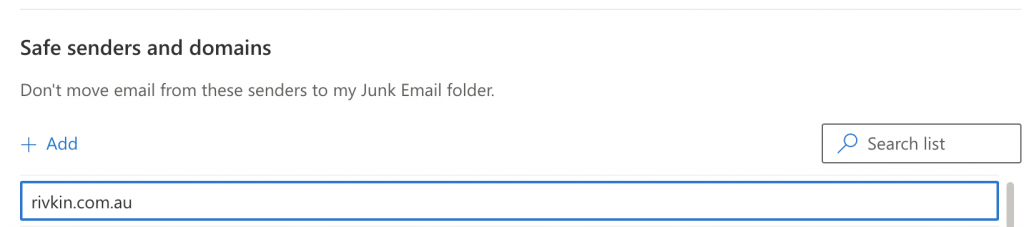
Easy!
Yahoo
1) Login to Yahoo! Mail and select settings by clicking on the gear icon:
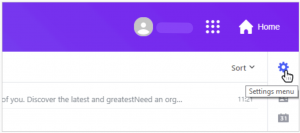
2) Scroll down the menu and select ‘More settings’:
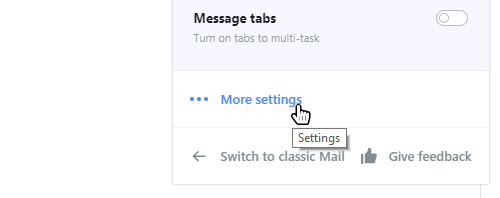
3) In the left-hand menu select ‘Filters’:
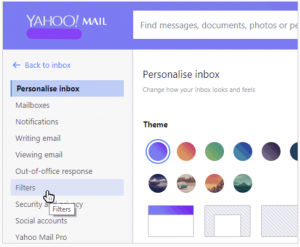
4) Select ‘Add new filters’:

5) Type a name for your filter – here we chose “Whitelist Website Downtime Alerts”:
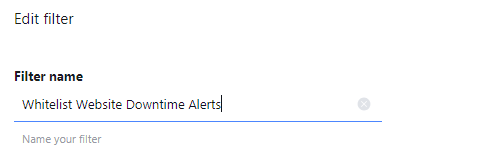
6) Under ‘Set rules’, select ‘From’ as the rule and ‘contains’ as the criterion for the filter. The filter will be applied to any email that comes from an email address that contains the text you add:
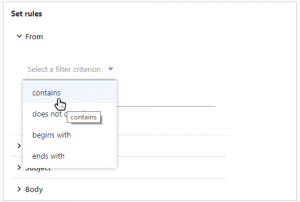
7) Input rivkin.com.au to whitelist all emails coming from Rivkin
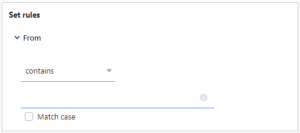
8) Under ‘Choose a folder to move to’ select ‘Inbox’ and click ‘Save’. This ensures that all emails will arrive in the inbox and never be sent to spam:
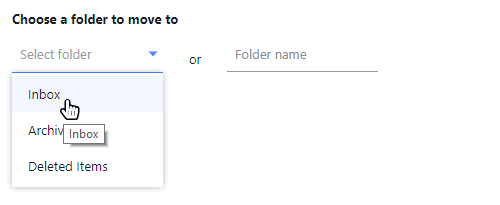
Finished!

